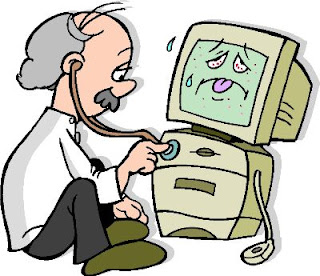The CSS gradient feature was introduced by Webkit for about two years but was rarely used due to incompatibility with most browers. But now with the Firefox 3.6+, which supports gradient, we can style create gradient without having to create an image. This post will show you how to code for the CSS gradient to be supported by the major browsers: IE, Firefox 3.6+, Safari, and Chrome. Read more >>
Linear Gradient (Top → Bottom)
#linearBg2 { background-color: #fddfa4; background: url(images/linear_bg_2.png); background-repeat: repeat-x; /* Safari 4-5, Chrome 1-9 */ background: -webkit-gradient(linear, 0% 0%, 0% 100%, from(#fddfa4), to(#2F2727)); /* Safari 5.1, Chrome 10+ */ background: -webkit-linear-gradient(top, #2F2727, #fddfa4); /* Firefox 3.6+ */ background: -moz-linear-gradient(top, #2F2727, #fddfa4); /* IE 10 */ background: -ms-linear-gradient(top, #2F2727, #fddfa4); /* Opera 11.10+ */ background: -o-linear-gradient(top, #2F2727, #fddfa4); }
Linear Gradient (Left → Right)
#linearBg1 { background-color: #ec800b; background-repeat: repeat-y; /* Safari 4-5, Chrome 1-9 */ background: -webkit-gradient(linear, left top, right top, from(#fddfa4), to(#2F2727)); /* Safari 5.1, Chrome 10+ */ background: -webkit-linear-gradient(left, #2F2727, #fddfa4); /* Firefox 3.6+ */ background: -moz-linear-gradient(left, #2F2727, #fddfa4); /* IE 10 */ background: -ms-linear-gradient(left, #2F2727, #fddfa4); /* Opera 11.10+ */ background: -o-linear-gradient(left, #2F2727, #fddfa4); }
Linear Gradient (with Even Stops)
#even-stops { /* Safari 4-5, Chrome 1-9 */ background: -webkit-gradient(linear, left top, right top, from(#2F2727), color-stop(0.25, #fddfa4), color-stop(0.5, #2F2727), color-stop(0.75, #fddfa4), to(#2F2727)); /* Safari 5.1+, Chrome 10+ */ background: -webkit-linear-gradient(left, #2F2727, #fddfa4, #2F2727, #fddfa4, #2F2727); /* Firefox 3.6+ */ background: -moz-linear-gradient(left, #2F2727, #fddfa4, #2F2727, #fddfa4, #2F2727); /* IE 10 */ background: -ms-linear-gradient(left, #2F2727, #fddfa4, #2F2727, #fddfa4, #2F2727); /* Opera 11.10+ */ background: -o-linear-gradient(left, #2F2727, #fddfa4, #2F2727, #fddfa4, #2F2727); }
Linear Gradient (with Specified Arbitrary Stops)
#arbitrary-stops { /* Safari 4-5, Chrome 1-9 */ background: -webkit-gradient(linear, left top, right top, from(#2F2727), color-stop(0.05, #fddfa4), color-stop(0.5, #2F2727), color-stop(0.95, #fddfa4), to(#2F2727)); /* Safari 5.1+, Chrome 10+ */ background: -webkit-linear-gradient(left, #2F2727, #fddfa4 5%, #2F2727, #fddfa4 95%, #2F2727); /* Firefox 3.6+ */ background: -moz-linear-gradient(left, #2F2727, #fddfa4 5%, #2F2727, #fddfa4 95%, #2F2727); /* IE 10 */ background: -ms-linear-gradient(left, #2F2727, #fddfa4 5%, #2F2727, #fddfa4 95%, #2F2727); /* Opera 11.10+ */ background: -o-linear-gradient(left, #2F2727, #fddfa4 5%, #2F2727, #fddfa4 95%, #2F2727); }
Radial Gradient (Centered, Full Size)
#radial-center { background-color: #2F2727; background-image: url(images/radial_bg.png); background-position: center center; background-repeat: no-repeat; /* Safari 4-5, Chrome 1-9 */ /* Can’t specify a percentage size? Laaaaaame. */ background: -webkit-gradient(radial, center center, 0, center center, 460, from(#fddfa4), to(#2F2727)); /* Safari 5.1+, Chrome 10+ */ background: -webkit-radial-gradient(circle, #fddfa4, #2F2727); /* Firefox 3.6+ */ background: -moz-radial-gradient(circle, #fddfa4, #2F2727); /* IE 10 */ background: -ms-radial-gradient(circle, #fddfa4, #2F2727); /* Opera cannot do radial gradients yet */ }
Radial Gradient (Positioned, Sized)
Warning: Not Consistent Among Browsers
#radial-position { background-color: #2F2727; background-position: 80% 20%; background-repeat: no-repeat; /* Safari 4-5, Chrome 1-9 */ background: -webkit-gradient(radial, 80% 20%, 0, 80% 40%, 100, from(#fddfa4), to(#2F2727)); /* Safari 5.1+, Chrome 10+ */ background: -webkit-radial-gradient(80% 20%, closest-corner, #fddfa4, #2F2727); /* Firefox 3.6+ */ background: -moz-radial-gradient(80% 20%, closest-corner, #fddfa4, #2F2727); /* IE 10 */ background: -ms-radial-gradient(80% 20%, closest-corner, #fddfa4, #2F2727); /* Opera cannot do radial gradients yet */ }

 ഇന്റെർനെറ്റിന്റെ ലോകത്തേക്ക് എത്തിയപ്പോൾ തന്നെ മനസ്സിൽ തങ്ങിയ ഒരു മോഹമായിരുന്നു സ്വന്തമായി ഒരു വെബ്സൈറ്റുണ്ടാക്കുക എന്നത്. 1998 ഇൽ ആണ് ആദ്യമായി ഒരു മെയിൽ ഐഡി യാഹുവിൽ ഉണ്ടാക്കുന്നത്.
ഇന്റെർനെറ്റിന്റെ ലോകത്തേക്ക് എത്തിയപ്പോൾ തന്നെ മനസ്സിൽ തങ്ങിയ ഒരു മോഹമായിരുന്നു സ്വന്തമായി ഒരു വെബ്സൈറ്റുണ്ടാക്കുക എന്നത്. 1998 ഇൽ ആണ് ആദ്യമായി ഒരു മെയിൽ ഐഡി യാഹുവിൽ ഉണ്ടാക്കുന്നത്.