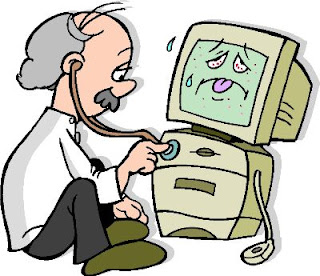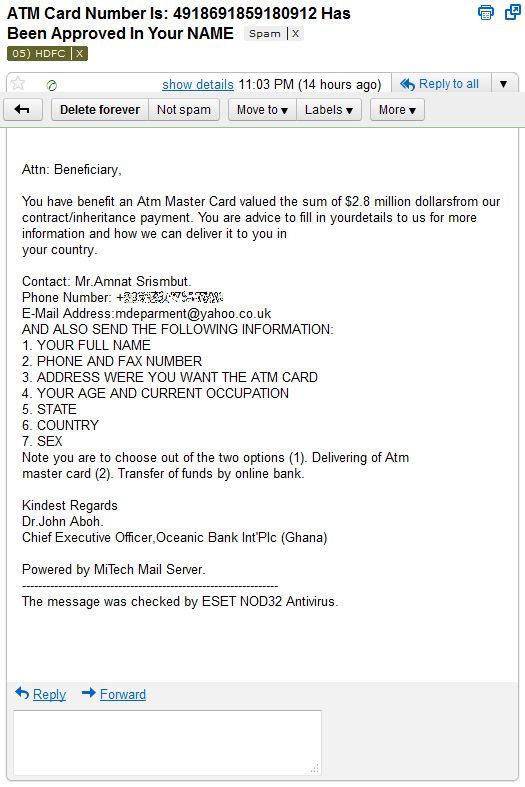പ്ലസ്സിലും ഫെയ്സ്ബുക്കിലും ഓരോരുത്തർ പോസ്റ്റുന്ന ഫോട്ടോസ് കാണുമ്പോൾ കൊതിയാവാറുണ്ട്… എത്ര മനോഹരങ്ങളാണവ!! നിങ്ങൾ ഈ ചിത്രങ്ങൾ ഇങ്ങനെ വെറുതേ പ്ലസ്സിലും ഫെയ്സ്ബുക്കിലും കൊടുക്കുന്നതിനോടൊപ്പം തന്നെ താഴെ കൊടുത്തിരിക്കുന്നതു പോലുള്ള സൈറ്റുകളിൽ രജിസ്റ്റർ ചെയ്ത് ചിത്രങ്ങൾക്ക് ഒരു വിലയും ഇട്ട് അപ്ലോഡാൻ പാടില്ലേ? ഈ സൈറ്റുകളിൽ രജിസ്റ്റർ ചെയ്ത് ഒന്നു സേർച്ച് ചെയ്തു നോക്കുക.
ഞാൻ ഓഫീസ്/വെബ്സൈറ്റ് ആവശ്യങ്ങൾക്കായി ഈ സൈറ്റുകളിൽ നിന്നും ധാരാളം ചിത്രങ്ങൾ വാങ്ങിക്കാറുണ്ട്. ഒരു ചിത്രത്തിന് 5000 മുതൽ 14000 രൂപ വരെയൊക്കെ കൊടുത്ത ചരിത്രവും ഉണ്ട്. 2010 ഇൽ മൂന്നര ലക്ഷം രൂപയുടെ ചിത്രങ്ങൾ istockphoto എന്ന സൈറ്റിൽ നിന്നും തന്നെ വാങ്ങിച്ചിരുന്നു… വെബ്സൈറ്റിൽ കൊടുക്കുന്നതിനുള്ള ചിത്രങ്ങൾക്കുവേണ്ടി കോർപ്പറേറ്റുകൾ സമീപിക്കുന്നത് ഇത്തരം സൈറ്റുകളെയാണ്.
ഗുണമേന്മയുള്ള ഫോട്ടോസിന്റെ മൂല്യം നമ്മൾ കാണുന്നതിലും എത്രയോ അധികമാണ്. അത് വേണ്ടവിധം ഉപയോഗിച്ചാൽ നല്ലൊരു വരുമാനമാർഗവും ആവും ഇതെന്ന് പറയേണ്ടല്ലോ… ഇതിൽ ഒന്നാമത്തെ സൈറ്റ് മലയാളിയായ ഡോ: ചള്ളിയാന്റേതാണ്. ചള്ളിയാന്റെ https://www.camerocks.com/ എന്ന സൈറ്റ് ഈ രംഗത്തുള്ള മലയാളത്തിന്റെ ആദ്യചിവടുവെയ്പ്പാണ് എന്നു തോന്നുന്നു. മുകളിൽ കൊടുത്ത മറ്റു സൈറ്റുകളോട് എന്തുകൊണ്ടും കിടപിടിക്കുന്ന സൈറ്റാണിത്. ഞാനതിൽ യൂസർ നേയിം ഉണ്ടാക്കി അതിന്റെ പ്രവർത്തനങ്ങൾ നോക്കുകയുണ്ടായി. ഹോം പേജിൽ സേർച്ച് ബട്ടൻ ഒഴിവാക്കി സേർച്ച് ചെയ്യാനുള്ള ബോക്സ് തന്നെ കൊടുത്തിരുന്നെങ്കിൽ എന്നു തോന്നി. ബാക്കി പ്രസന്റേഷൻസ് ഒക്കെ കേമമായിരിക്കുന്നു. ഇത്രനല്ല ഒരു സൈറ്റ് ഉണ്ടായിട്ടും നമ്മുടെ മലയാളി ഫോട്ടോഗ്രാഫേർസിന്റെ ശ്രദ്ധിയിൽ ഇതങ്ങനെ വേണ്ടത്ര ശ്രദ്ധ നേടിയില്ല എന്നത് അത്ഭുതമായിരിക്കുന്നു എന്നു പറയാതെ വയ്യ!
സോഷ്യൽ നെറ്റുവർക്കുകളിൽ നിരവധി നല്ല ചിത്രങ്ങൾ മിന്നിമറയാറുണ്ട്, ഒരു കാര്യവുമില്ലാതെ കുറച്ച് ലൈക്കും കുറച്ചു കമന്റും വാങ്ങി എങ്ങോ ഒടുങ്ങുന്ന ആ ചിത്രങ്ങൾ ഇതുപോലുള്ള സൈറ്റുകളിൽ അപ്ലോഡ് ചെയ്ത് അല്പം കാശുണ്ടാക്കിയാലെന്താ!! ചിത്രങ്ങൾ ഫ്രീ ആയി അപ്ലോഡ് ചെയ്യാനുള്ള ഓപ്ഷൻ ചള്ളിയാന്റെ സൈറ്റ് തരുന്നുണ്ട്. സൈറ്റ് മെയിന്റനൻസിനു വേണ്ടിയുള്ള അല്പം തുക എടുത്ത് ബാക്കി അതേപടി ഫോട്ടോഗ്രാഫേർസിനു കൊടുക്കുന്നുമുണ്ട്.
ഫോട്ടോഗ്രാഫേർസിനോട് പറയാനുള്ളത്
സോഷ്യൽ നെറ്റ്വർക്കുകളിലെ ഫോട്ടോഗ്രാഫേർസ് ഒക്കെ കട്ട പ്രകൃതിസ്നേഹികളാണെന്നു തോന്നും. അത്രയ്ക്കുണ്ട് അവരുടെ പ്രകൃതി ചിത്രങ്ങൾ. അതു മാത്രം പോരാ. ചിത്രങ്ങളിൽ വെറൈറ്റി കൊണ്ടുവരണം. നല്ല ക്യാമറയും അതിൽ അല്പം ഐഡിയയും ഇൻവെസ്റ്റ് ചെയ്താൽ നല്ലൊരു വരുമാനമാർഗം തന്നെയാണു ഫോട്ടോഗ്രാഫി. കഴിഞ്ഞ 5 വർഷങ്ങളിലായി നിരവധി ചിത്രങ്ങൾ ഞാൻ വാങ്ങിക്കുകയുണ്ടായി. എന്റെ ആവശ്യങ്ങൾ പ്രധാനമായും വെബ്സൈറ്റ്, പിന്നെ പോസ്റ്റേർസ്, ബാനർ എന്നിങ്ങനെ പോകുന്നു. ചിത്രങ്ങൾ വാങ്ങിക്കുമ്പോൾ ഞാൻ മുൻതൂക്കം കൊടുക്കുന്ന ചില പ്രധാന കൺസെപ്റ്റുകൾ പറയാം.
ഒബ്ജക്റ്റിന്റെ ക്ലോസ് അപ് ഫോട്ടോസിനാണു ഊന്നൽ നൽകുക. ഒത്തിരി ഒബ്ജക്റ്റുകൾ കുത്തിനിറച്ചതോ, അവയുടെ ദൂരെ നിന്നുള്ള ദൃശ്യങ്ങളോ ഞാൻ എടുക്കാറില്ല.
ബാക്ക്ഗ്രൗണ്ട് പ്ലെയിനായിരുന്നാൽ വളരെ നല്ലത്. എന്തെങ്കിലും കളറാണെങ്കിലും ഒപ്പിക്കും. പരമാവധി ഏതെങ്കിലും ഒറ്റ കളർ ഉള്ളതു തന്നെയാവും എടുക്കുക. ഇതു മറ്റൊന്നിനുംവേണ്ടിയല്ല, ഞാനവ വേറെ ഏതെങ്കിലും പ്രതലത്തിൽ ട്രാൻസ്പരന്റായിട്ടാവും ഉപയോഗിക്കുക.
ആശയങ്ങളെ വ്യംഗ്യമായി ദ്യോതിപ്പിക്കുന്ന ചിത്രങ്ങൾക്കു മുൻഗണന. എന്നുവെച്ചാൽ ടീംവർക്ക് എന്ന കീവേർഡ് ചേർച്ച് ചെയ്തെന്നു കരുതുക, കുറേ ഉറുമ്പുകൾ അരിമണിയോ മറ്റോ പൊക്കിയെടുത്തു കൊണ്ടുപോകുന്ന ചിത്രം കിട്ടിയാൽ ഞാൻ തൃപ്തനായി.. അപ്പോഴും മുൻപു പറഞ്ഞ ബാക്ക്ഗ്രൗണ്ട് പ്രശ്നമാവാതെ കിട്ടണം.
മൂന്നോ നാലോ കളറിൽ ചിത്രം ഒതുങ്ങിയാൽ നന്നായി.
ഫോട്ടോഗ്രാഫേർസ് എപ്പോഴും മാർക്കറ്റ് അറിഞ്ഞിരിക്കണം. വഴിയിൽ കാണുന്ന പരസ്യങ്ങളിലെ ചിത്രങ്ങളെ സൂക്ഷ്മമായി നിരീക്ഷിക്കണം അവയുടെ ട്രൻഡ് മനസ്സിലാക്കിയിരിക്കണം. വന്നുപോകുന്ന വെബ്സൈറ്റുകളെ കാര്യമായി പഠിക്കണം. കൂടാതെ ഫോട്ടോഗ്രാഫിയെ ശാസ്ത്രീയമായിതന്നെ സമീപിക്കണം. എന്തു ഫോട്ടോ എടുത്താലും അവ എടുക്കും മുമ്പുതന്നെ അവയ്ക്ക് കൊടുക്കേണ്ട കീവേർഡ്സ് ഇന്നതായിരിക്കണം എന്ന ദീർഘവീക്ഷണംനുണ്ടായിരിക്കണം. മാർക്കറ്റ് നോക്ക് കീവേർഡുകളുടെ ഒരു ശേഖരം ഉണ്ടാക്കി അവയ്ക്ക് വേണ്ടി ഫോട്ടോസ് തപ്പണം. എന്തായാലും ക്യാമറയുമായി നിങ്ങൾ ഒരുങ്ങി പുറപ്പെടുന്നു; അപ്പോൾ ഇത്തരത്തിലുള്ള ഒരു കുഞ്ഞു ചിന്ത കൂടി മനസ്സിൽ ഉണ്ടായാൽ വലിയൊരു മാറ്റംതന്നെ ഭാവിയിൽ ഉണ്ടാവുമെന്നു കരുതാം 😉
കീവേർഡുകൾ
talent, opportunity, aim, goal, job, vacancy, recruitment, recruiting, acquisition, bank, banking, finance, search, searching, team, teamwork, employee, employer, career, success, growth തുടങ്ങിയ ഒട്ടനവധി സേർച്ചിങ് കീവേർഡുകളുമായാണ് ഞാൻ ഇത്തരം സൈറ്റുകളെ സമീപിക്കാറുള്ളത്. ഈ കീവേർഡുകളുടെ അർത്ഥം ധ്വനിപ്പിക്കുന്ന ഏതു ചിത്രവും എനിക്കിഷ്ടമാവും. ഉദാഹരണത്തിന് ഗ്രോത്തിനെ കാണിക്കാൻ ഒരു മരത്തിന്റെ തൈ അതിന്റെ മുള പൊട്ടിവിരിഞ്ഞ് മരമാവുന്നതിലേക്കുള്ള പ്രോസസ് ക്രമമായി എടുത്ത ഫോട്ടോസ് (വരച്ച ചിത്രമായാലും മതി) അയാൽ മതിയാവും.
ഫോട്ടോഗ്രാഫേർസിനു മാത്രമല്ല നല്ല ചിത്രകാരന്മാർക്കും ഈ രംഗത്തേക്ക് വരാവുന്നതാണ്. മുകളിൽ പറഞ്ഞ കീവേർഡുകൾ എന്റെ തൊഴിലുമായി ബന്ധപ്പെട്ടവ മാത്രമാണ്. ഇതുപോലെ നിരവധി കീവേർഡുകൾ കണ്ടെത്താവുന്നതാണ്. അവയ്ക്ക് യഥാവിധം ചേരുന്ന ചിത്രങ്ങൾ ആയാലും ഞാൻ അതു വാങ്ങിക്കാറുണ്ട്. നല്ല വെബ് 2 കളറിൽ വരച്ച ചിത്രങ്ങൾക്ക് ഒരു വാക്യത്തേക്കാൾ ഒരായിരം അർത്ഥങ്ങൾ ജനിപ്പിക്കാനാവുന്നുണ്ട്.